In the era of digital entertainment, IBO Player stands out as one of the premier video streaming players, offering users the ability to stream online TV seamlessly on various devices, including Androids, Firestick, Smart TVs, and iOS/MacOS devices. Let’s delve into the details and discover how to make the most of this cutting-edge streaming solution.
Table of Contents
- Introduction to IBO Player Pro
- Installation Guide for Android Devices
- Installation Guide for iOS Devices
- Installation Guide for LG TVs
- Installation Guide for Samsung TVs
- Installation Guide for Roku Devices
- IBO Player Pro App Installation Guide for FireStick
- How to Use IBO Pro Player App
- Conclusion
- Frequently Asked Questions
- Get Access Now
Introduction to IBO Player Pro
IBO Player Pro stands as a frontrunner in the video streaming arena, providing a robust platform for users to enjoy online TV seamlessly. Whether you’re a tech enthusiast or a casual viewer, IBO Player caters to your entertainment needs.
Installation Guide for Android Devices
For users with Android devices, the installation process is a breeze. Simply visit the Play Store and search for IBO Pro Player. Alternatively, use the direct link to the Play Store.
Installation Guide for iOS Devices
If you’re an Apple aficionado, head to the App Store and search for IBO Pro Player. The installation is straightforward, ensuring a hassle-free experience. Access the direct link to the App Store here.
Installation Guide for LG TVs
LG TV owners can effortlessly integrate IBO Pro Player into their entertainment setup. Navigate to LG Apps and search for IBO Pro Player. For quick access, use the direct link to LG Apps Store.
Installation Guide for Samsung TVs
Samsung TV users can enhance their viewing experience by installing IB Player Pro. Simply go to Samsung Apps and search for IB Player Pro.
Installation Guide for Roku Devices
For Roku enthusiasts, the IBO Player Pro App is within reach. Navigate to Roku and search for the IBO Player Pro App. Access the direct link to the Roku Store.
IBO Player Pro App Installation Guide for FireStick
Unlocking the potential of IBO Player on FireStick involves a series of steps. Follow this guide meticulously:
- On the FireStick home screen, select FIND.
- Click Search and find the app called Downloader.
- Install Downloader and return to the home screen, then select Settings.
- Within Settings, go to My Fire TV and open it.
- Access Developer Options; if not visible, go to Settings > My Fire TV > About. Select Fire TV Stick and click it seven times to enable Developer Options.
- In the window that opens next, click on Install Unknown Apps.
- Turn ON the option for the Downloader app.
With Apps from Unknown Sources enabled, proceed with installing the IBO Player app on FireStick.
- Open the Downloader app, dismiss prompts, and click the highlighted textbox.
- Type the following URL: https://shorturl.at/hsMW1 (downloader code 834339) and click OK.
- Wait for the IBO Player APK to download, and the Downloader app will automatically run the installation. Click Install.
How to Use IBO Pro Player App
- After installation, click Continue when the image with Mac Address and device key appears.
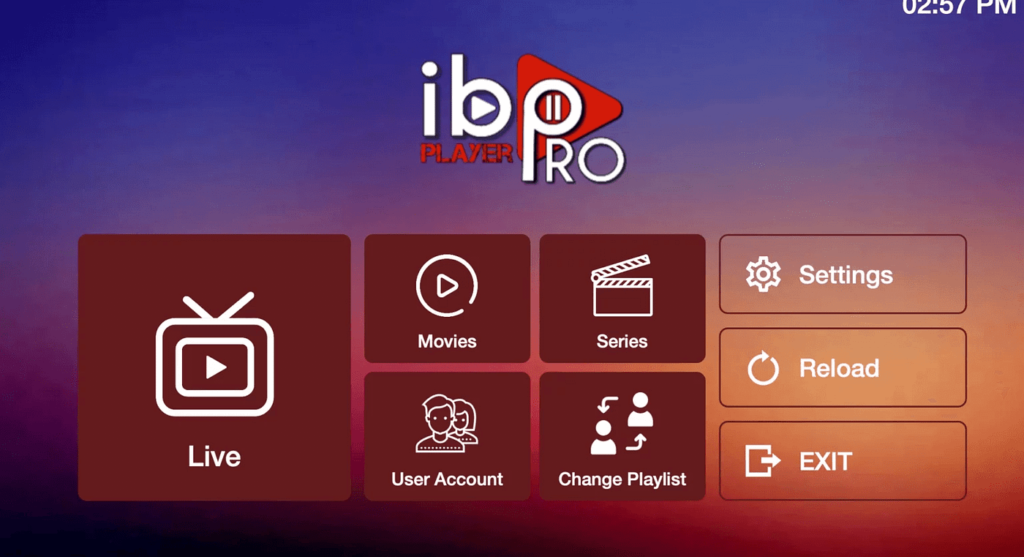
2. On the App Home page, click on Change Playlist.
![The Definitive IBO Player Pro App Installation Guide [2024]](https://miro.medium.com/v2/resize:fit:1400/1*q7pOJ686CBqnVFYxim30tA.png)
3. Select Add Playlist and choose either the M3U Link or Xtream-Codes-API method.
![The Definitive IBO Player Pro App Installation Guide [2024]](https://miro.medium.com/v2/resize:fit:1400/1*t33jteo-KVXiK7vDmIFxew.png)
4. Ensure the playlist is connected, click Reload, and immerse yourself in live Movies Series.
Troubleshooting Tips
Encountering issues? Capture a photo of your Mac address and device key and send it to our team via EMAIL: contact link4kpremium.com or WhatsApp direct link.
Conclusion
In conclusion, IBO Player Pro opens up a world of possibilities for online TV streaming. Embrace the future of entertainment with this seamless and user-friendly platform. Upgrade your viewing experience today!
Frequently Asked Questions
- How do I install IBO Player on my LG TV? Follow the steps outlined in the Installation Guide for LG TVs section.
- Can I use IBO Player on my iOS device? Certainly! Check out the Installation Guide for iOS Devices for a hassle-free installation.
- What should I do if the Downloader app prompts me during installation? Dismiss the prompts by selecting the appropriate options, ensuring a smooth installation process.
- pI’m having trouble with my playlist. What should I do? Follow the Troubleshooting Tips section and contact our support team for assistance.
- Is IBO Player available for other devices besides FireStick? Yes, IBO Player is compatible with Androids, Smart TVs, iOS/MacOS devices, LG TVs, Samsung TVs, and Roku devices.
Get Access Now
Unlock a world of entertainment! Get Access Now
